
Henry Ford High School - HFHSview
FREEWARE

FREEWARE
If you already have installed HFHSview and need the latest version (11/02/03 1.1002), CLICK HERE (135KB). SAVE the file into the \Program Files\HFHSview folder. Reply YES to replace.
If you already have installed HFHSview and need the latest DataBase (1/1/2007 - corrects missing page), CLICK HERE (724KB). SAVE the file into the \Program Files\HFHSview folder. Reply YES to replace.
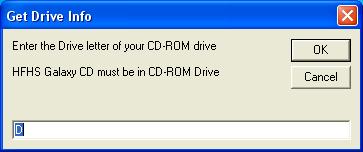
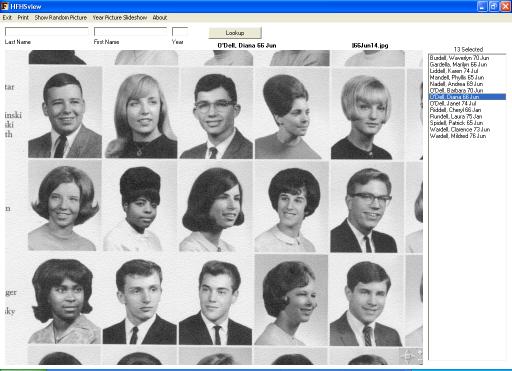
On the lower right corner of the picture you will notice the following symbol:

This is a "Pan and Zoom" tool. If you click on the  the picture will ZOOM OUT (be reduced) and additional clicks will further reduce the picture size.
the picture will ZOOM OUT (be reduced) and additional clicks will further reduce the picture size.
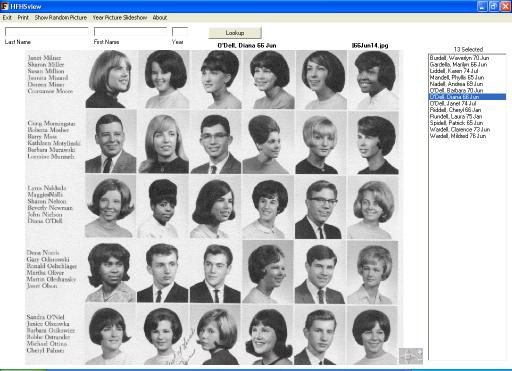
To look more closely at a particular part of a picture, place your mouse cursor directly over the picture area you wish to enlarge, and left-click on that spot. For example, click on the picture of Diana and it will be placed in the center of the screen.
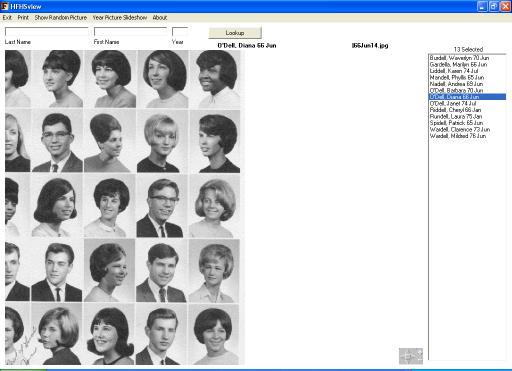
Now click the "Pan and Zoom" tool's  symbol. Notice that Diana's image is now larger. By clicking on the
symbol. Notice that Diana's image is now larger. By clicking on the  the picture will ZOOM IN (be enlarged) and additional clicks will further enlarge the picture size.
the picture will ZOOM IN (be enlarged) and additional clicks will further enlarge the picture size.
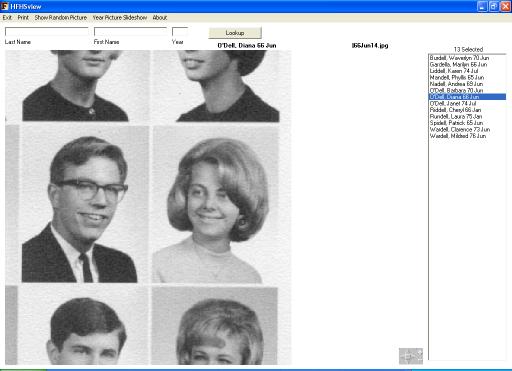
 , right
, right  , up
, up  , or down
, or down  arrows. Note how the picture moves on the screen in relation to the arrow direction. To center the picture, click on the
arrows. Note how the picture moves on the screen in relation to the arrow direction. To center the picture, click on the  in the middle of the "Pan and Zoom" tool.
in the middle of the "Pan and Zoom" tool.